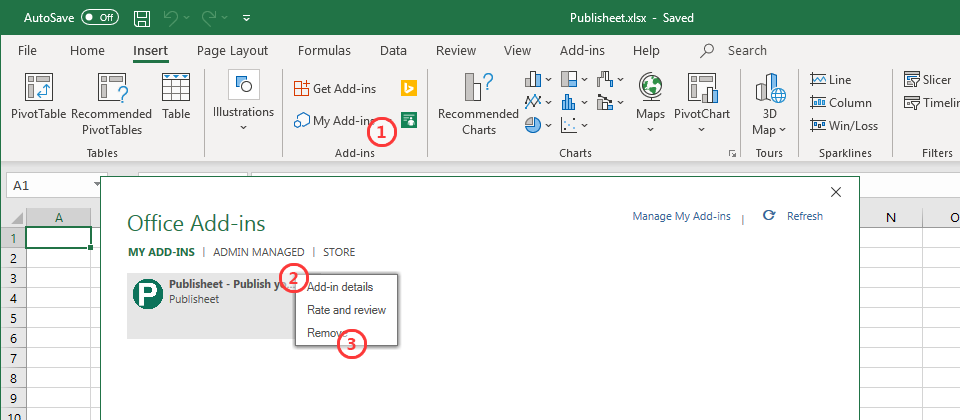How to install the Publisheet add-in for Excel
What is an Office Add-in?
An Office Add-in is a way to extend Office applications and interact with content on your Office documents. In the case of Publisheet the Add-in is used to present the content of an Excel spreadsheet in the browser.
Install Publisheet Add-in using the Office Store
To start publishing your Excel spreadsheets using Publisheet, you need to install the Publisheet Add-in for Excel. The easiest way to do it is by using the Office Add-ins store:
- In Excel, select the Insert ribbon tab.
- Click the Get Add-ins button. Your Excel might show Store instead.
- In the Office Add-ins modal, choose the STORE tab.
- To find the Publisheet Add-in, use the search box to search for publisheet.
- Once the Publisheet Add-in is found, click the Add button.
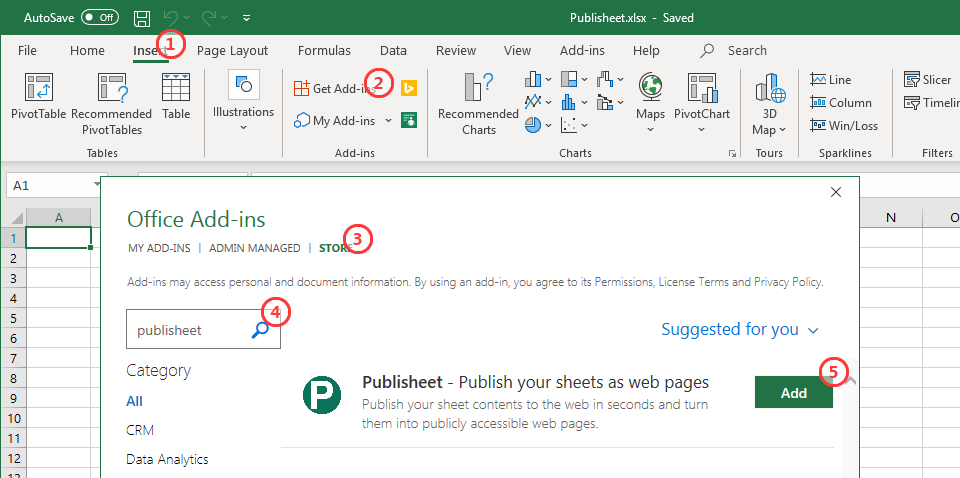
After adding the Publisheet Add-in, you should see a new Add-ins tab in the ribbon that contains the Publisheet icon. This new ribbon entry and the Publisheet icon are now permanently added to your Excel, unless you decide to remove it.
Note that in older versions of Excel 2016 you won't get a new ribbon entry and will need to follow these instructions each time you want to use Publisheet.
Launching the Publisheet Add-in
Now that the Add-in is installed, each time you want to use it, just follow these instructions:
- In the Add-ins tab, click the Publisheet icon and the Publisheet Add-in panel opens to the right.
- Now you can Log in or Sign up to start using Publisheet.
- Alternatively, you can also click the Try it without signing up button to get started immediately, without any commitment.
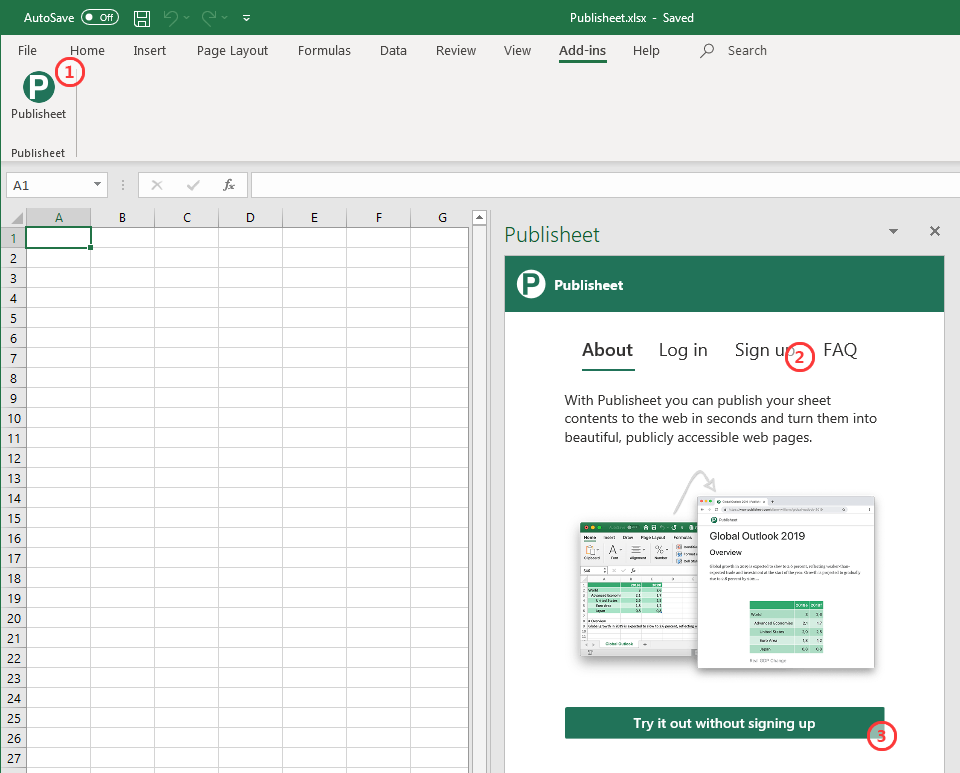
Removing the Publisheet Add-in
To remove the Publisheet Add-in from your Excel installation, select the Insert ribbon tab and follow these instructions:
- Click the My Add-ins button.
- In the Office Add-ins modal, right-click the Publisheet entry.
- Click the Remove menu entry.